Dear Families,
It is time for you to complete the online Annual Student Information Update (now listed as Ecollect Forms in Powerschool) for your student. The form asks you to update critical information, such as emergency contact information, medical information, etc.
Please follow this link to PowerSchool to update their information (see step by step directions below). If you do not already have an account in Powerschool (most of you do), then please refer to the directions below in order to create the account.
NOTE: Please complete this Annual Student Update by Thursday, September 26th at the latest. If student information is not updated by Thursday, September 26, that student may not be allowed to return to school until their update is complete. If a student without updated information comes to school after September 26, they may be sent home.
If you have questions or need assistance, please contact your child’s school.
Thank You,
The BSD Team
————————————————————–
If you already have an account in PowerSchool, sign in to your PowerSchool account. After you have signed in:
- Look for your student’s name as shown on the bar in the upper left corner;
- Click on the student’s name.
- Then click the Ecollect Student Update Form and then start with the form called “A. Introduction” and complete the information.
- It will take you through each form.
- Once you finish with this student, move on to the next student by clicking on their name on the bar in the upper left corner. All students must be updated one at a time.
- Done
If you already have an account in PowerSchool but the names of other children name do not appear, you must next call your child’s school and ask for their “Access ID and Access Password”. Then again, in PowerSchool, go to:
- “Account Preferences” on the menu on the left side,
- Then click on “Students”
- Then “Add Student”
- Enter your student’s name, their Access ID and Access Password.
- Then select your relationship to your student through the Relationship dropdown.
If you are not certain if you have a PowerSchool account, follow these steps:
- Go to bsdvt.org or to your school’s home page.
- Click on this image in the upper right-hand corner of the webpage:
- Enter your username and password.
- Follow the steps for “Forgot Username or Password?” if needed.
If you have never created a PowerSchool account, instead call your school and ask for an access ID and Access Password; when given these, click on create account, and enter the ID and Password as directed.